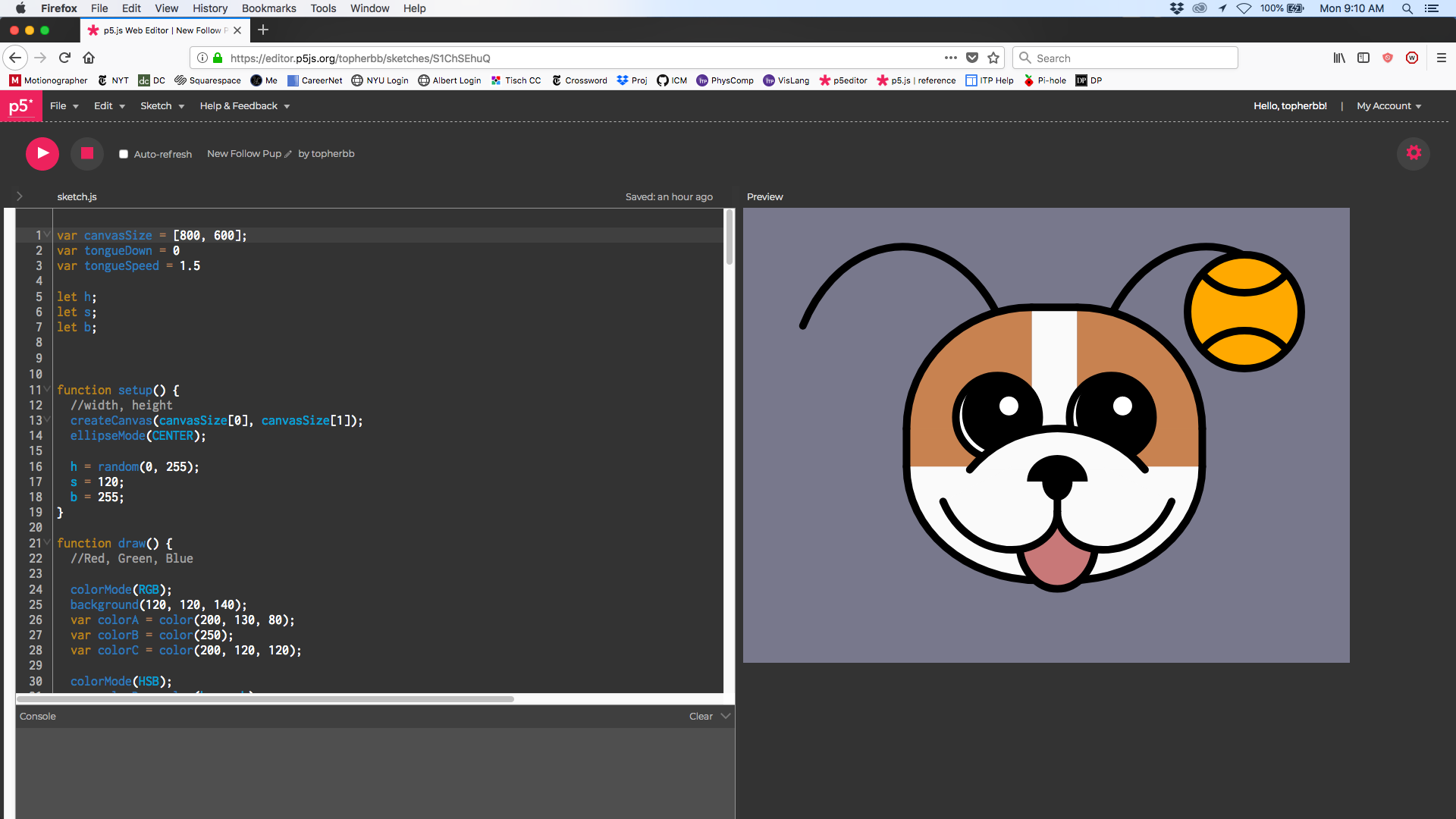Great, this is all going pretty smoothly so far. Interestingly, when I met up with Dana on Sunday, I saw that she had a completely different method for making her own slider. Once her slider was activated, it tracked the change in the mouse position (as opposed to just mouseX or mouseY), and used a constrain command that I didn’t know about to keep it on its track. It was kind of fun seeing a different way of accomplishing the same thing.
The second task, that of creating a button that, when pressed, would generate a freckle in a random location, was where I got stuck. I knew kind of how the mousePressed event worked (as opposed to the mouseIsPressed conditional statement that I used for the slider), but it took me a long time of playing with it and combing through the Coding Train videos to get to a point where I could actually use it effectively. I don’t know why this one was so much harder for me to get, but it just wasn’t clicking for me, so to speak. For really the first time in this class, I felt like I had hit a wall that I couldn’t get past.
By the time it was time to meet back up on Sunday, I had my working slider to control a variable that would eventually turn into our cartoon person’s nose, but I didn’t have anything for the freckle generator that we needed. After an hour of coding together, it became clear to me that I wasn’t getting anywhere with it. We decided that Dana would create her sketch first while I kept working on my problem, then send it over to me when she was done.
So I sat down and started watching some Coding Train. I feel like I learned a lot, but nothing that exactly would get me where I needed to go. I’m pretty sure that there’s a video just past where I got to in it that would have had what I needed, but I just ran out of time before I could really figure it out.